Hey there!
Last time I was mapping (using gimp) I was having a little trouble getting my mountains to lay out well on my maps. This got so frustrating that I put my maps aside for a while. Well, last night I had an idea. As I was testing it out I took some screen shots. I apologize for the terrible quality...my internet is horribly slow and cannot handle uploading large files. This is only very rough, using the ice photo as a base and then applying my normal mountain method to it. (which needs some polishing!) I noticed I had not named my layers while I was working but I do name them here. I hope that does not cause any confusion. Also I am using RobA's city colors palette here as a base. I use it all the time, thank you RobA!
RobA's tutorial can be found here http://www.cartographersguild.com/sh...gional-RPG-Map and it is very much worth a read!
Search for ice photos or take your own. Save and open in gimp. If you are looking for mountains for a map you have already started it is quite easy to find ice photos with the right shape
Do a basic crop, leaving the part of the image you want to use. Using a combination of color select and fuzzy select tool remove the unwanted areas of the image.
You should end up with something like this.Clean up the last of the unwanted areas with the eraser. Fuzzy select the blank area, invert selection.
Create a new layer (transparency) and call it "Mountain backup". With white as your foreground and black as your background, use the blend tool set to "shaped angular" to fill the selection. Duplicate and call the new layer "Mountain bump"
(On layer "Mountain Bump") Go to colors - curves. I make the curve look somewhat mountain shaped, as this very much reflects in the finished mountains. I was pretty simple with it, feel free to play around. I also went to Colors - brightness and contrast and made a slight adjustment to the brightness, reducing some of the glare from the white. Then go Filters - blur - Gaussian blur. We just want to soften the hard lines here, 5 pixel was plenty on my small image.
Go down to "Mountain backup" color select the outside and invert the selection. Create a new layer and call it "Mountain color". Move this layer to the top.
With a light dirt brown as the foreground and a darker brown/green as the background, fill the selection using Blend tool - shaped angular. Make it a little smoother using the colors - curves and Filters - blur - Gaussian blur like we did with the bump layer. I suggest duplicating this layer in-case you make a mistake and need to start a-fresh.
I then bumped with a texture I have aside for this sort of thing. I will have to put up another tutorial on making the basic bumps I use a lot. Any fine rocky type texture will do, or leave it out if you wish. Once you have a texture you can apply it by going to Filters - map - bump map, and select the texture base you have made from the drop down menu.
Now we get to see the whole thing come to life!
Select none. On your mountain color layer go to Filters - map - bump map. From the "bump map" drop down menu, select your "Mountain Bump" layer. How you set the sliders is up to you, I personally like to set the elevation quite high and the depth about half way (as you can see in the picture). This helps eliminate the terrible glare you sometimes get on the tops of your mountains if you set both a bit lower.
And there we go, that is the base nicely done! To clean it up a little, go back to your "mountain backup" layer, select the blank area. Go select - grow selection. For this smaller image I grew by 2 pixel. Go back to your mountain color layer and add a layer mask (right clicking the layer in the layers box). On the layer mask, fill the selection with black. Invert selection and fill with white. Go filters - Blur - Gaussian blur. I did a 10 pixel blur. This adds a softness when you are using the mountain layer with other layers.
This last image needs a little work, but it is 8am and below freezing and I REALLY have to get the fire going before my toes fall off...
I hope this tutorial was helpful. I certainly found the ice idea to work fantastically...using nature to create nature!
Alvary








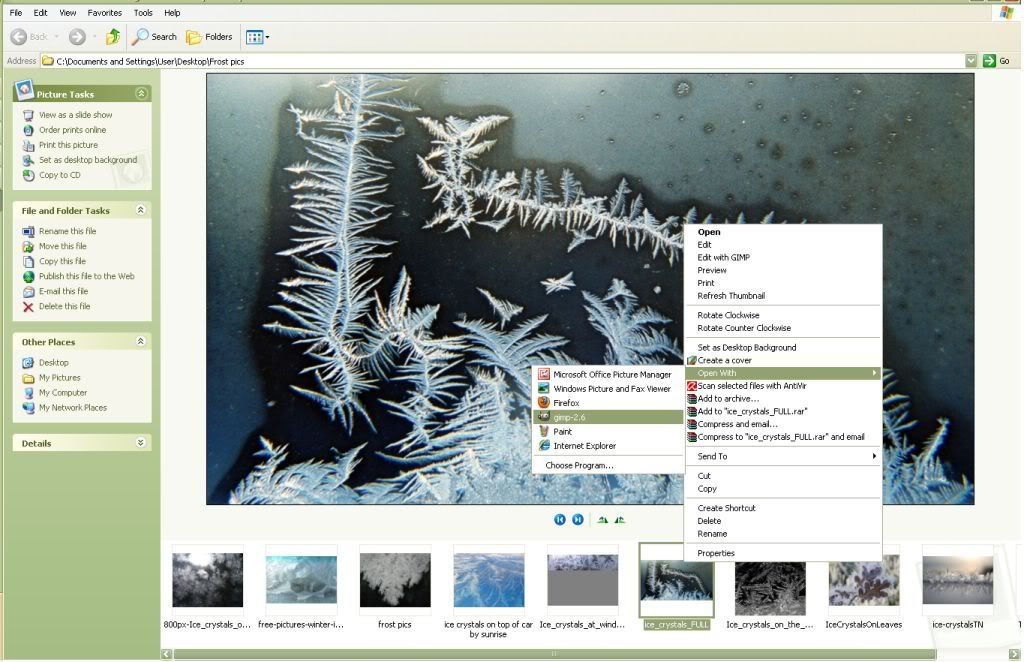
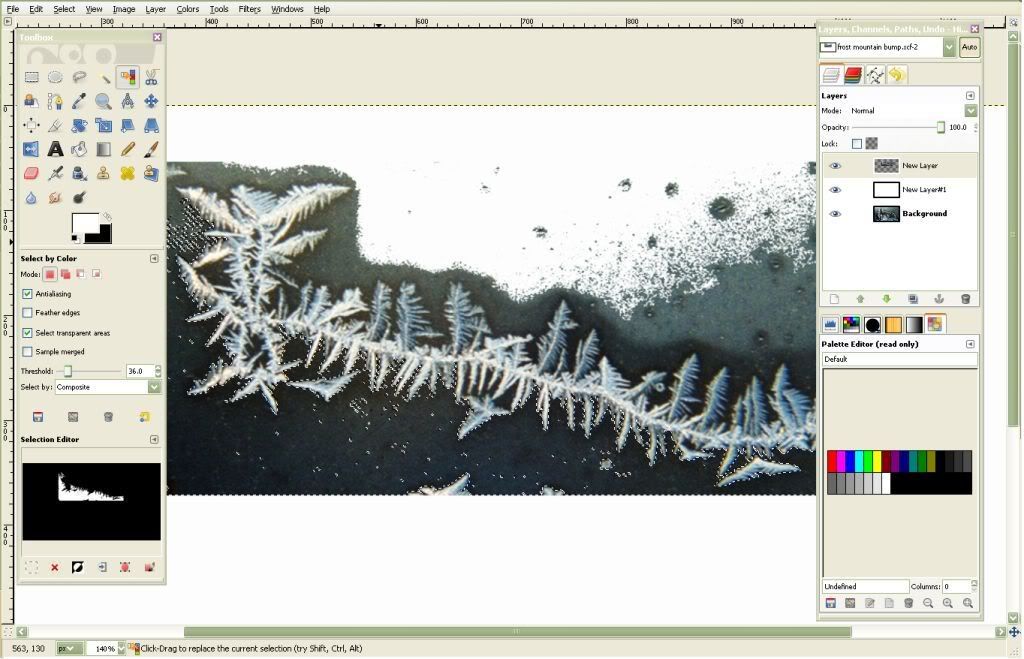

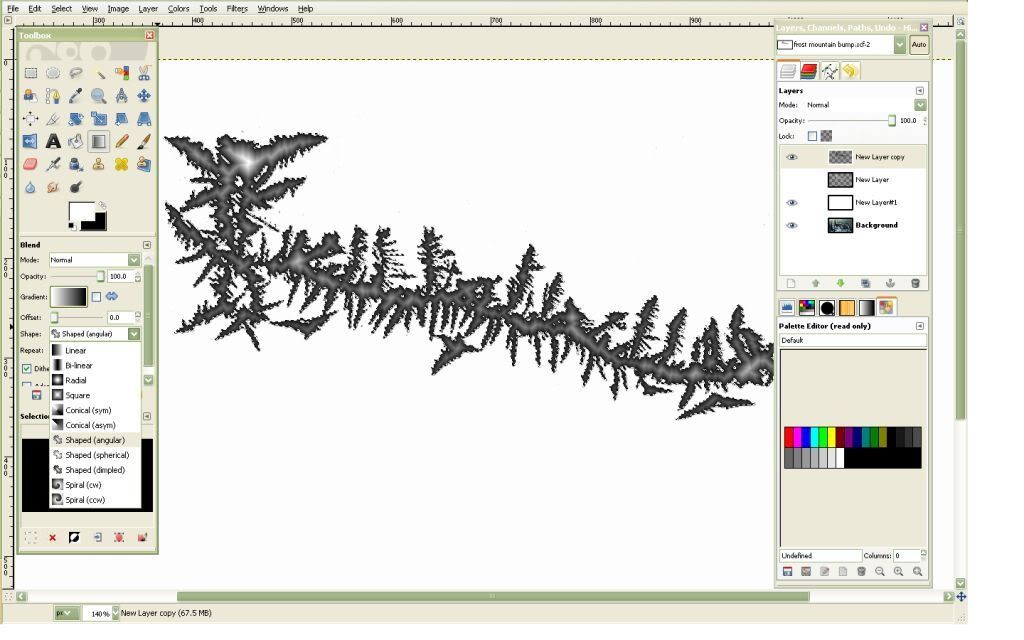
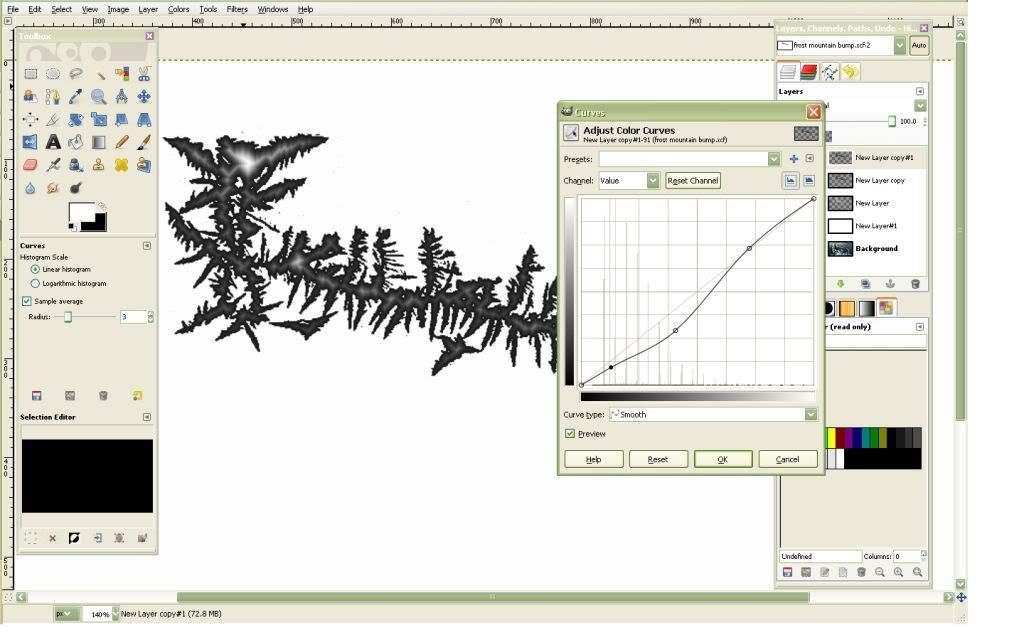
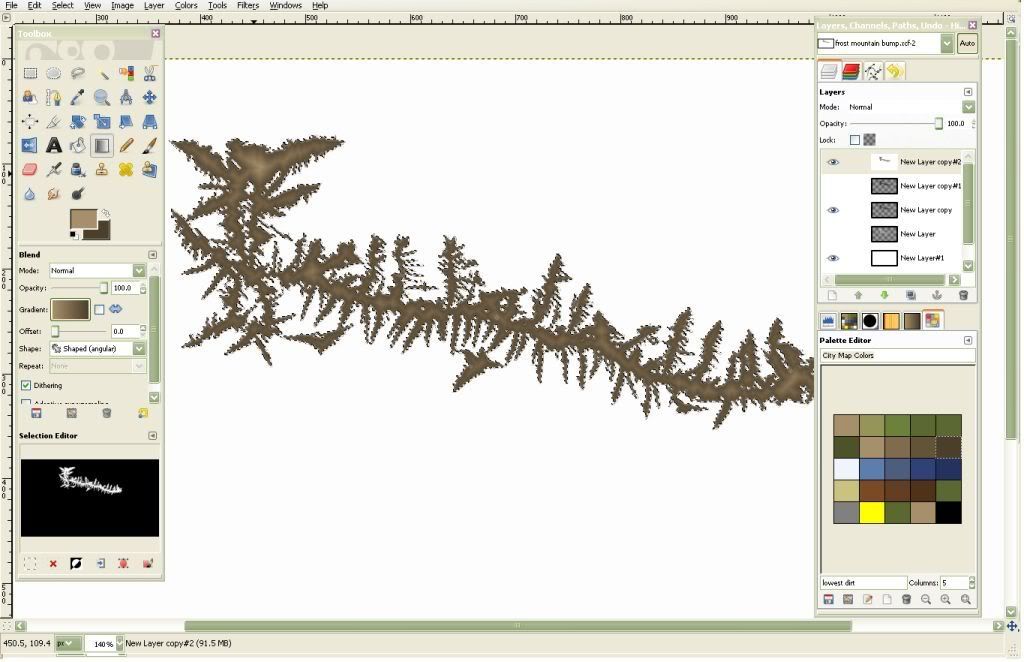
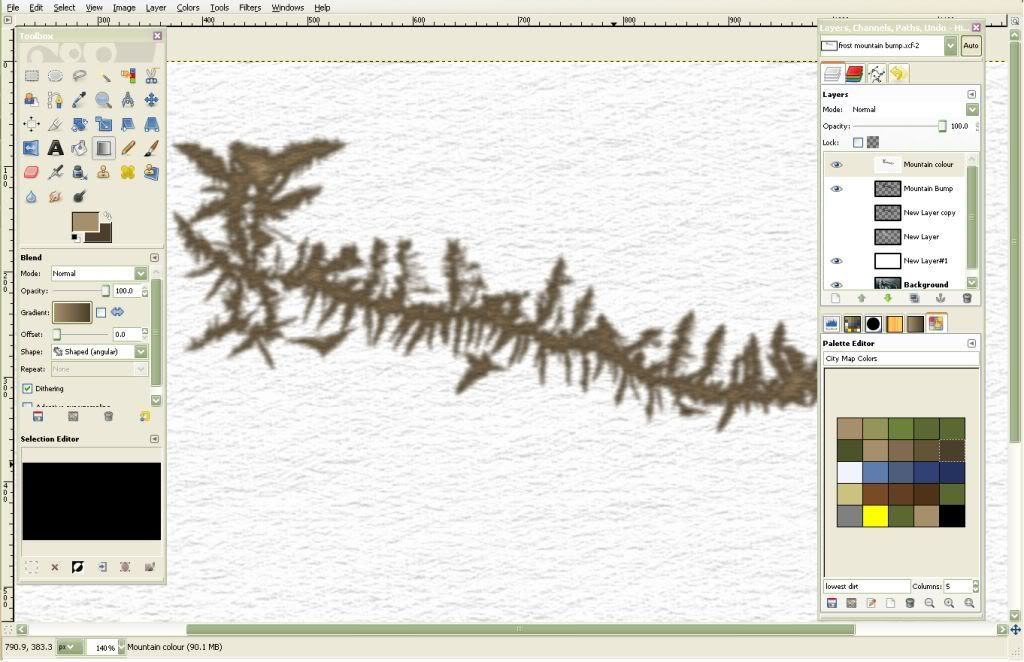
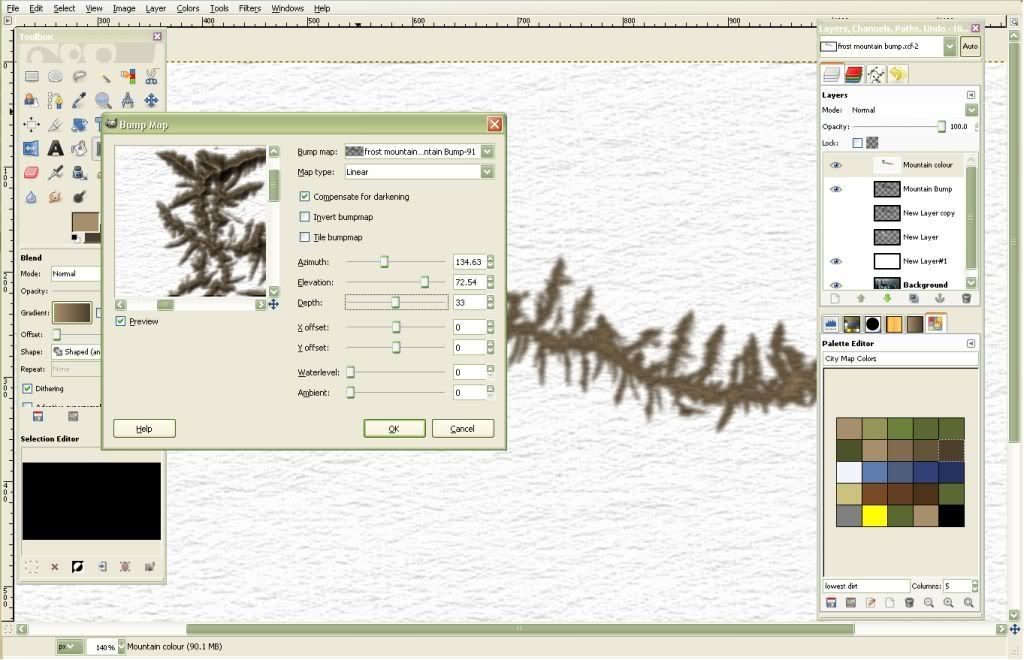
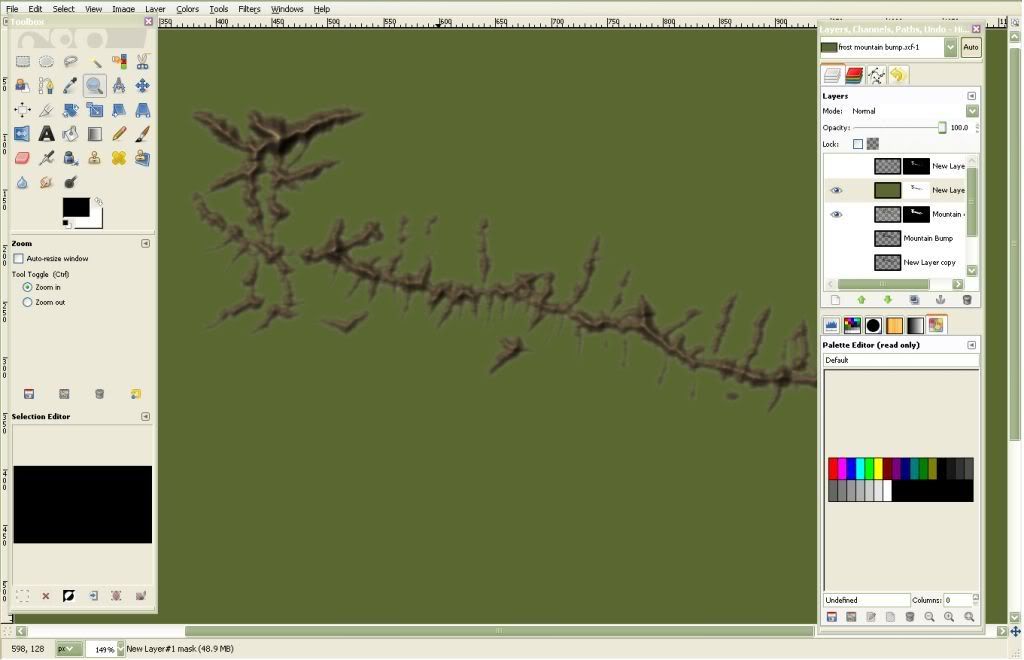

 Reply With Quote
Reply With Quote












