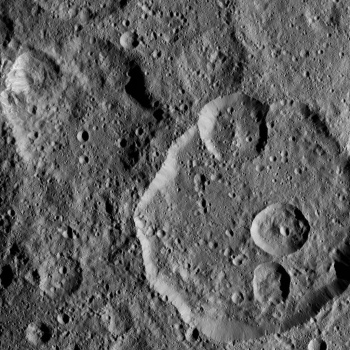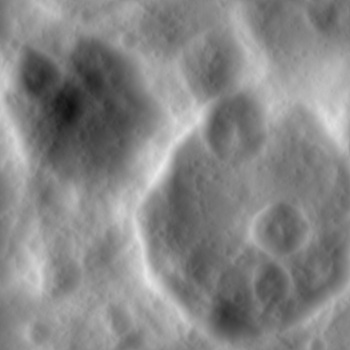Hi,
So I decided to try my hand at making a fantasy map for a D&D campaign. It's been a few years since I'd done one. Now that I'm finished with it in Photoshop I thought "hey why not take it a step further and turn it into a 3d model".
My only real goal here is learning to take it from 2d to 3d and then look at it for my own enjoyment. Maybe pop a few town models in. Who knows.
I've spent the last several days reading as much as I can on height maps. As I understand the concept, you take a gray scale image, import it into a 3d modeling program (I have blender 3d, World Builder and some others) and generate the heights from the relative white to black in the image. I've had no problem doing this with pre-existing height maps. Obviously I had none involved in making my existing map in Photoshop. The land shading on the photoshop file is currently accomplished by the difference cloud shading sort of thing so obviously that won't do well to actually match the mountains and landscape elements (which are painted on with brush sets) as a height map. I'm assuming that I have to create a height map from scratch since I didn't use any references to existing height maps. Everything I find indicates that models are made from/based around randomly generated difference clouds to greyscale files whereas I need a height map that matches my map outline/features.
Which brings me to my question: How does one make a height map from scratch? Because several days of googling doesn't seem to indicate that anyone does that, which seems unrealistic because surely there is someone that does and/or has. I've found countless How-To's that use existing height maps but none that show how to make your own (outside of convert an image to grey scale and pray).
My really rudimentary understanding of the process is: create height map -> generate terrain from height map --> fool around with the generated model --> import model into some other program that makes grass and trees and what not --> fool around with that --> enjoy.
So...how would I go about doing this? Or am I going about this all wrong?
Thanks in advance for any help.








 Reply With Quote
Reply With Quote