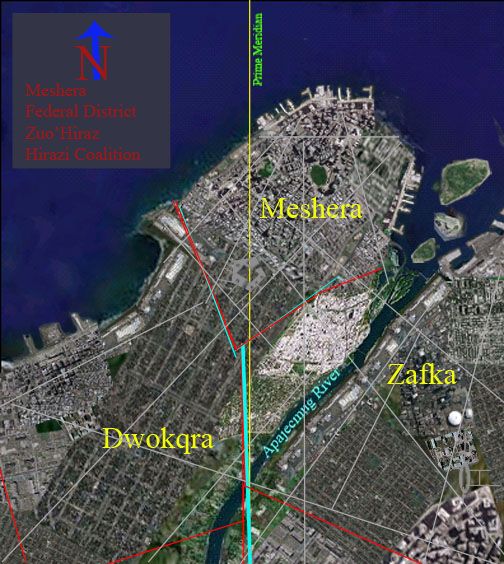Hey all
I've been spearheading a lot of cartography projects lately, and it's occurred to me that I've never successfully made a full town/village.
So, unless inspiration regarding backstory/theme strikes, the following is a random village in the middle of nowhere for no reason but to give me practice mapping it: (I used RPG Citymap Generator to get the base map sans buildings)
Testville.jpeg
Still to do:
Elevation
Forests
Make the river look like its running from left to right (smudge doesn't do this for me... any suggestions?)
Anyway, lemme know what you think and what I could use the most practice with!








 Reply With Quote
Reply With Quote