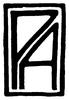I'm with everyone else in that 1. this map rocks, and 2. there could be a little more contrast between land and see. Also, the smaller labels appear to me to be almost illegible, partly due to their size, and partly again because of a lack of contrast. Still, kudos man, this is a beautiful piece. More of this please.
Cheers,
-Arsheesh











 Reply With Quote
Reply With Quote