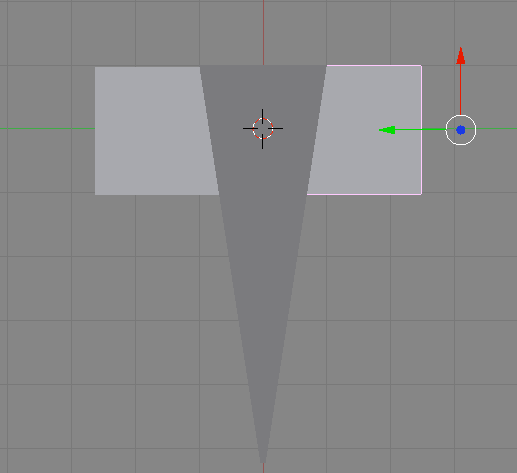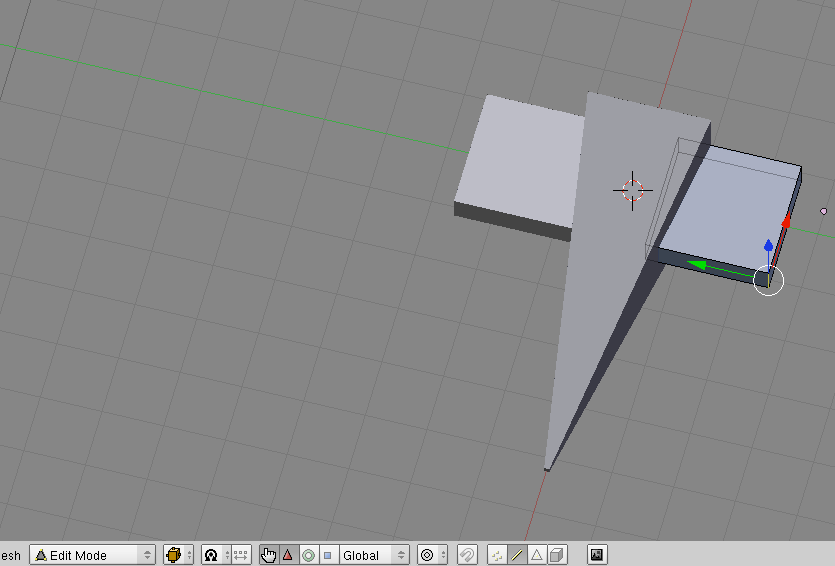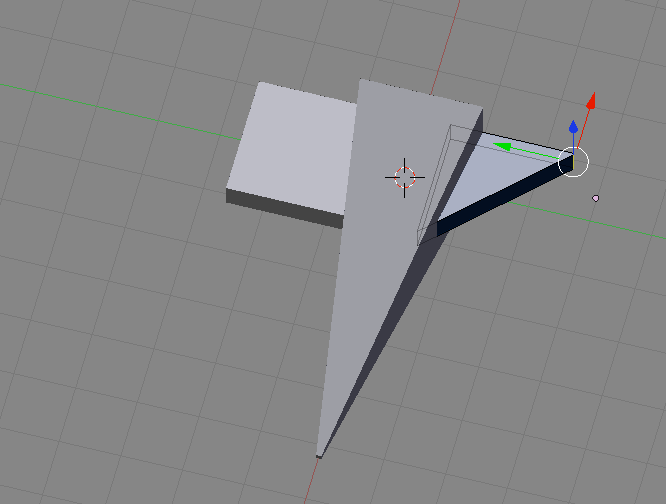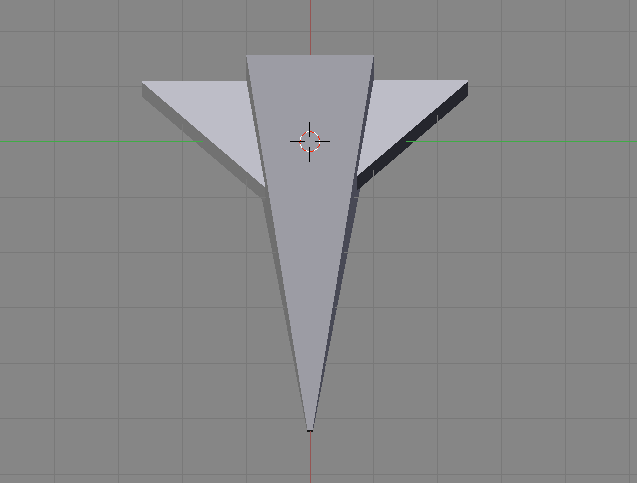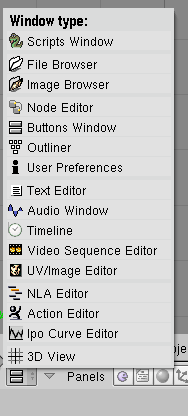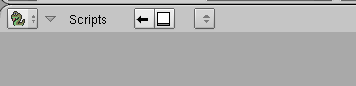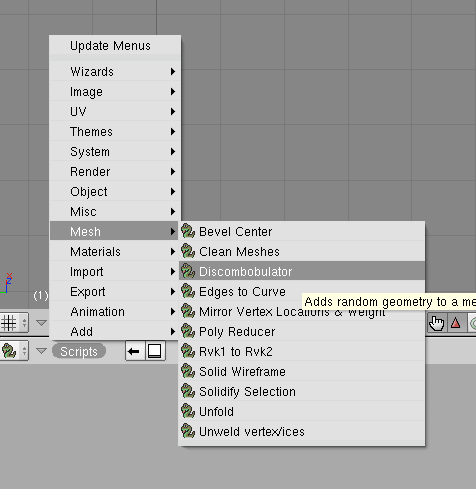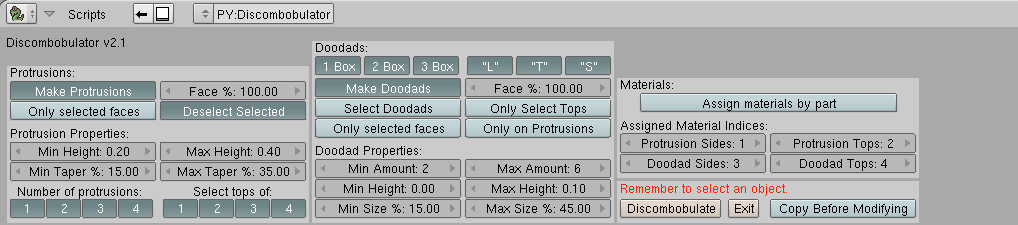Part 2: Adding the Wings/Adding More Shapes :
Okay now I am going to teach you how to add the wings, and how to add additional shapes.
1) Change your mode from Edit Mode to Object Mode.
2) Use the 8 and 2 keys to get a view from above your current project, and the 4 and 6 buttons to get your view lined up with the grid. Your view should look like the following:
3) Hit the A button (or AKey) to deselect your current shape. If you hit the AKey again, it will select everything, but for now lets go with having everything deselected.
4) With your mouse in the 3D screen (the one with your project) hit the Spacebar and choose Add--> Mesh--> Cube. If done correctly, a cube will pop up somewhere in your image, probably on top of your current image. Use the green or red arrow to move it just off the side of your triangle shape, but so that its still touching. Now change your mode to Edit Mode.
5) Now, hit Cntrl+Tab and choose Faces. Use the 2 or 8 button to change your view so that you can see the side, but still part of the top, and then use the 4 or 6 button so that you can see most of the cube. Select (Right Click) either the top or the bottom of the cube, and then use the Blue Arrow to make it shorter. Change your view so you can see the side if needed.
6) Change your view with the 2 4 6 and 8 buttons so that you can see the box from the top, with 2 sides vertical and 2 sides horizontal. Then change your mode to Object Mode. Next, hit the Spacebar and do Edit--> Duplicate. A copy of the square should appear right in the same spot as it. A duplicate box with a White Line around it should appear. Quickly click the mouse button, without moving the mouse, as moving the mouse will move it to a different spot then its supposed to be. If your mode is Edit Mode from duplicating it, then change it to Object Mode. Now go use the arrows to move the duplicate cube to the other side of your triangle shape, and at about the same position.
7) Now we need to get the wings into a position that is a good spot for wings, Im going to have them at halfway up the triangular object, but you can position them anywhere along the height of it. First, while in Object Mode, hit and hold the Shift Button and Right Click. Do that to select both wings. Now rotate your view using the 8, 2, 4 and 6 buttons so that you can see the side. Now use the blue arrow to move the wings to whatever height you want.
Hmm.. Seems like I've run out of room for pictures. Ill continue this part in the next post






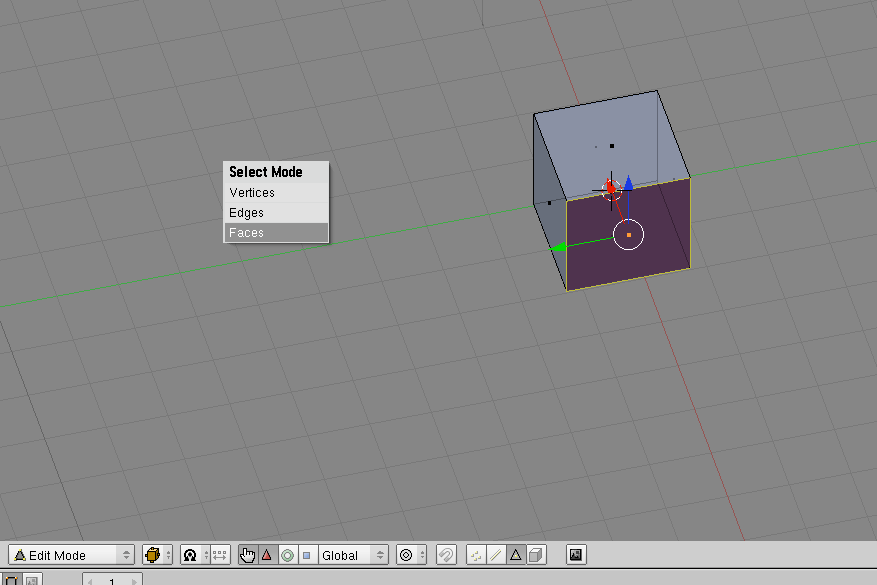
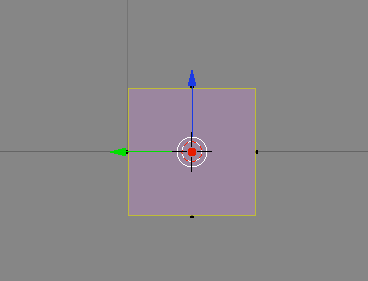
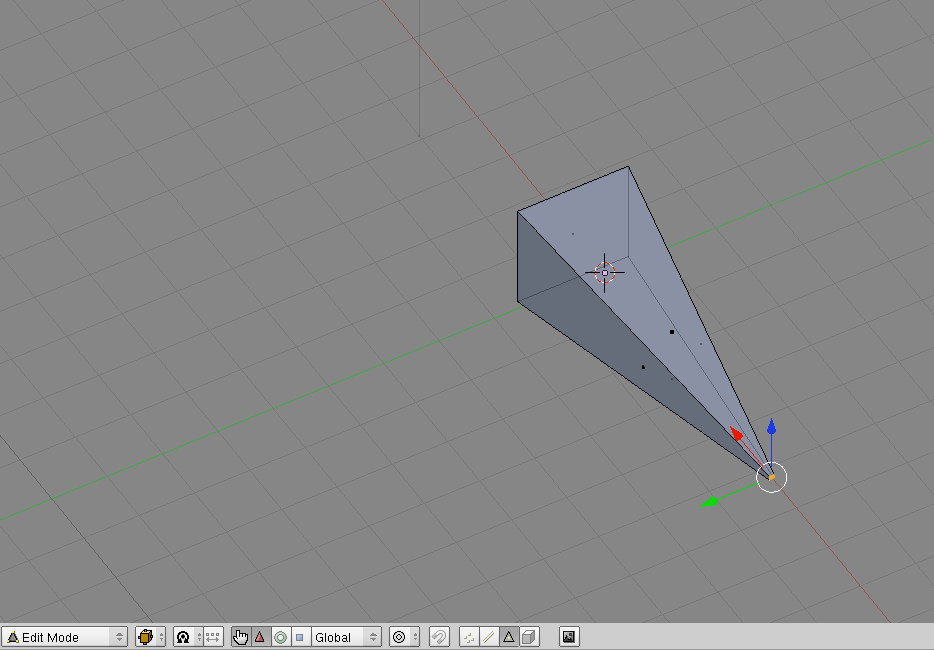
 For now, keep experimenting, as I find that that is the best way to learn
For now, keep experimenting, as I find that that is the best way to learn 
 Reply With Quote
Reply With Quote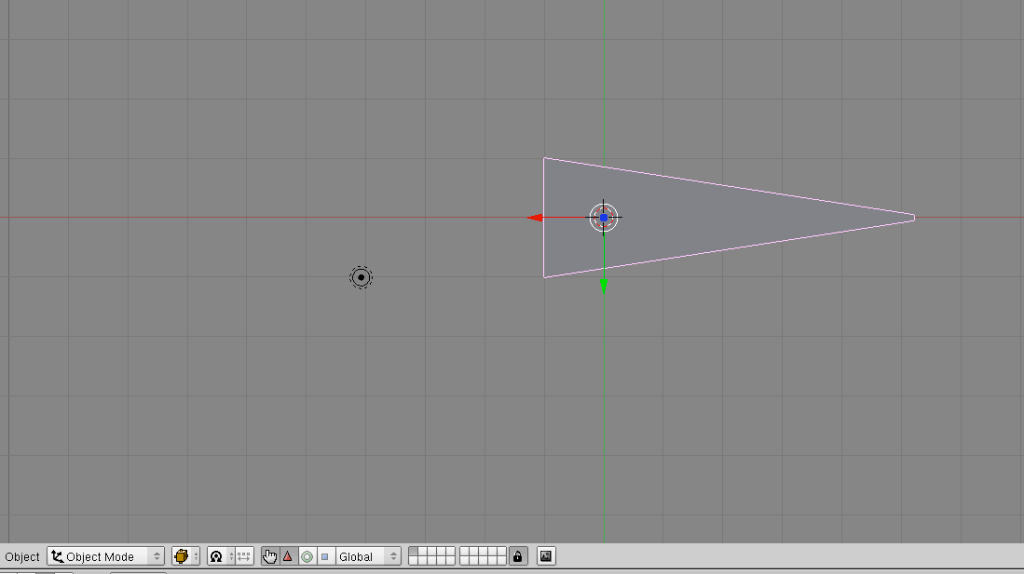
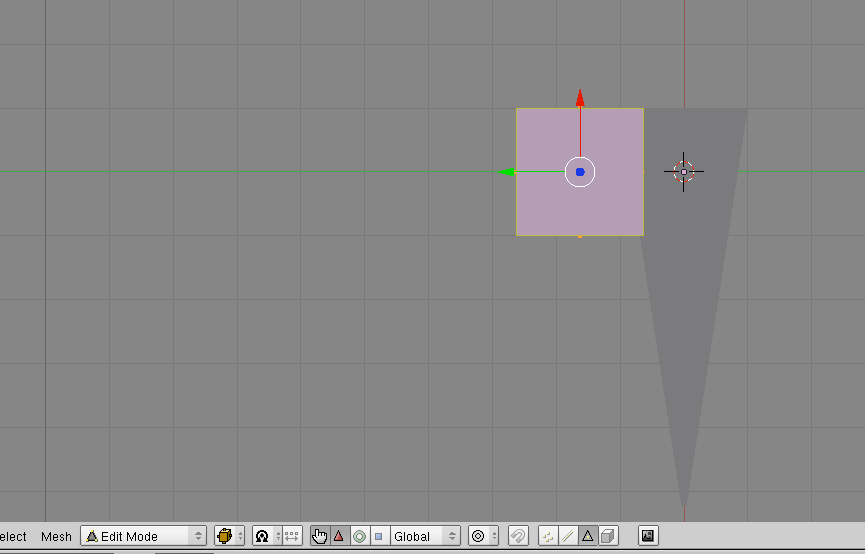
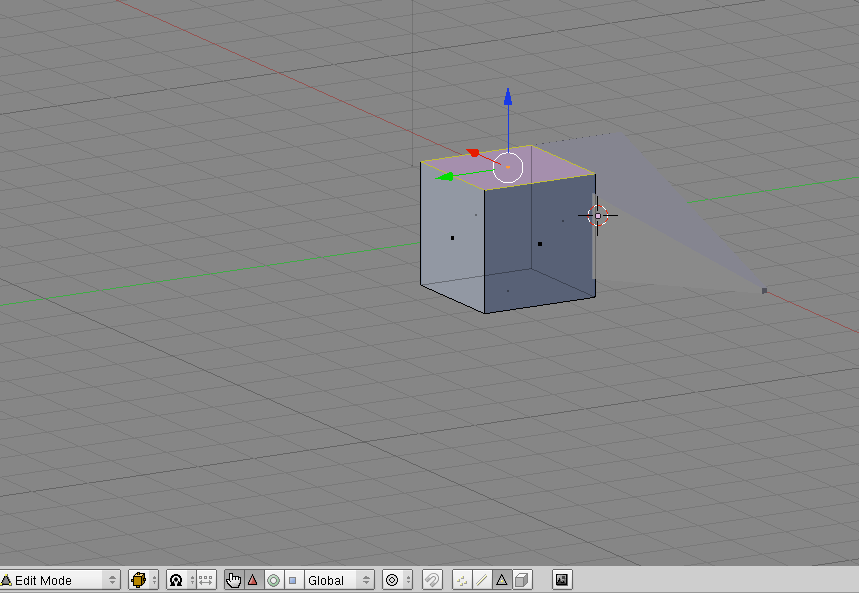
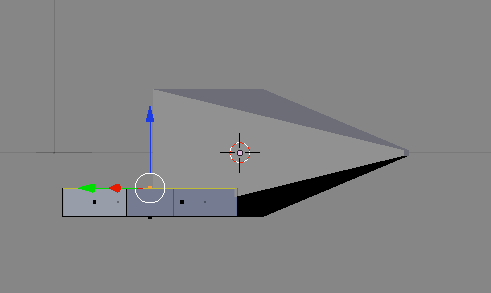
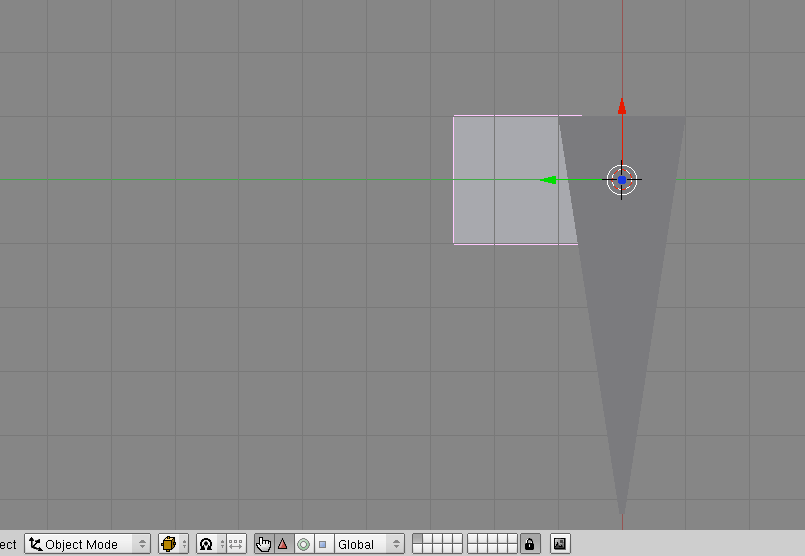
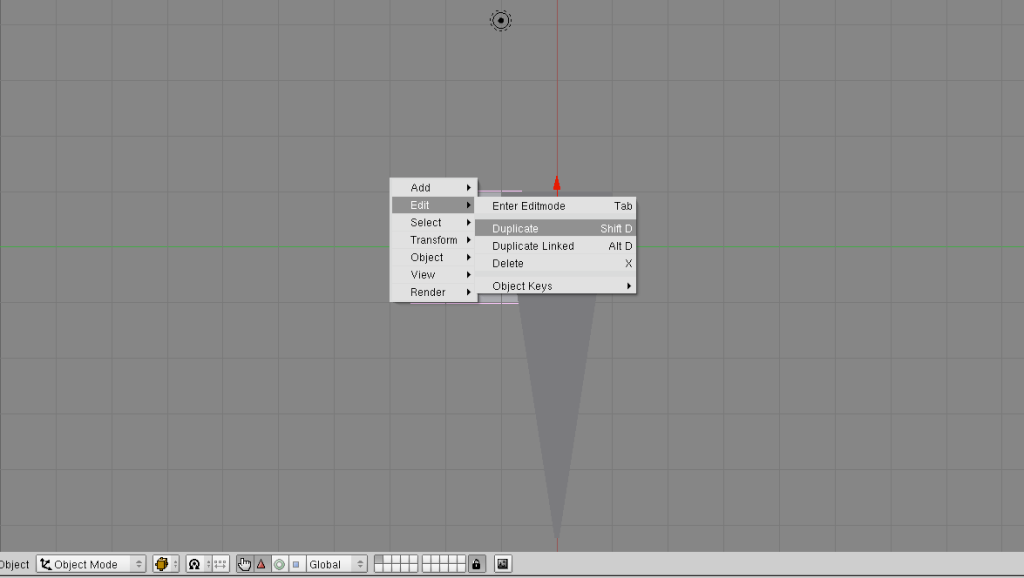
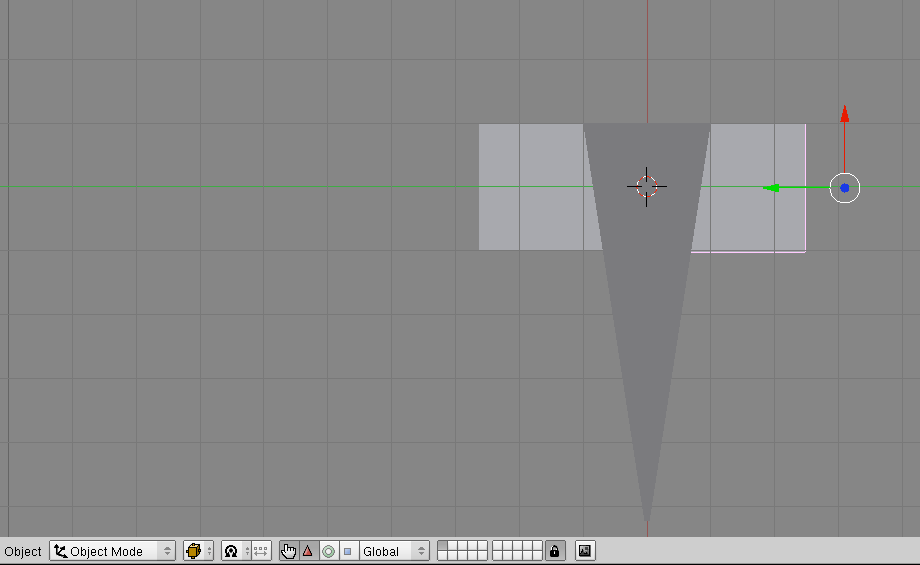
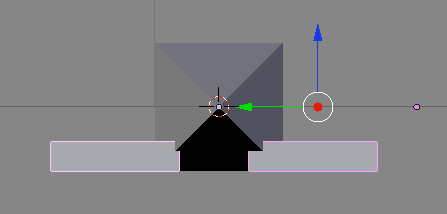
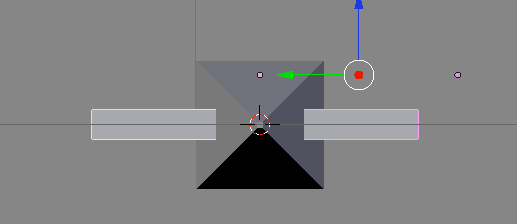
 Now hit the AKey to deselect both wings, then Right Click to select one of them. Change the mode to Edit Mode, and do Cntrl+Tab, and choose Edges. Now right click on the edge that is farthest forward on the side farthest from the triangular model (heck, Im just gonna call it the Main Body of the ship from here on out.) and move it so that it is touching the side that is at the back. Now go to Object Mode, hit the AKey, select the other wing, and repeat. If you didnt understand a word of that, then here are some pictures to help you:
Now hit the AKey to deselect both wings, then Right Click to select one of them. Change the mode to Edit Mode, and do Cntrl+Tab, and choose Edges. Now right click on the edge that is farthest forward on the side farthest from the triangular model (heck, Im just gonna call it the Main Body of the ship from here on out.) and move it so that it is touching the side that is at the back. Now go to Object Mode, hit the AKey, select the other wing, and repeat. If you didnt understand a word of that, then here are some pictures to help you: