Originally I dont know what I was doing as I was doing that which you described and it came out totally garbage.
Once I had it giving me goblet shapes like you have described I was doing what you are describing but that is wrong. What you are describing is what I would say is the logical and sensible thing to do and is the way light wave does it.
You see if you now switch on the normals using the Mesh Tools 1 panel in edit mode buttons window and set the normal size to 0.5 or 1 or something sensible you will see that you have some extra ones at the join because there are hidden faces there. These faces point into the middle of your new shape and destroy the outside surface.
You see you used a plane which is a 2D solid. The spin tooltip describes it as a rotary extrude which in my mind needs a 2D solid to extrude from to create a 3D solid right ? Well it seems the blender devs disagree. What you need to do is create 4 edges to that plane and not have any faces in it. Then when that spins it creates the 2D outside surface as extrusions from the 1D edges. Then there are no caps to it so you do the remove double and it stitches the final points together and makes it seamless. Then a recalc normals seems to still be required for some bizarre reason and your done. Solid with no dodgy internal end caps.
Had you have spun less than 360 deg then you would need it to be a solid so that the ends were capped.
It seems to me that everything with blender is a fight to the death. In light wave if you spin less than 360 it keeps the end caps and if you spin 360 degrees then it joins it up and removes them for you. Exactly what you would expect.
What blender is doing is the literal digital 3D process described. Light wave does the physical manifestation of what your asking for. That's why I am having a hard time with this app. In that light neither of them are showing bugs but I want the physical effect simulator not a math sequence processor.






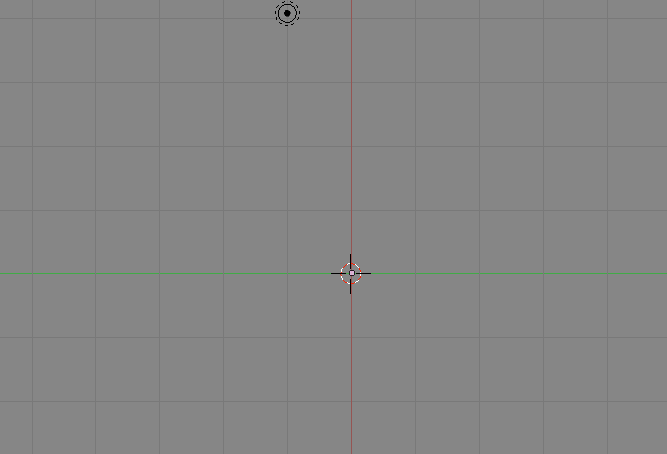

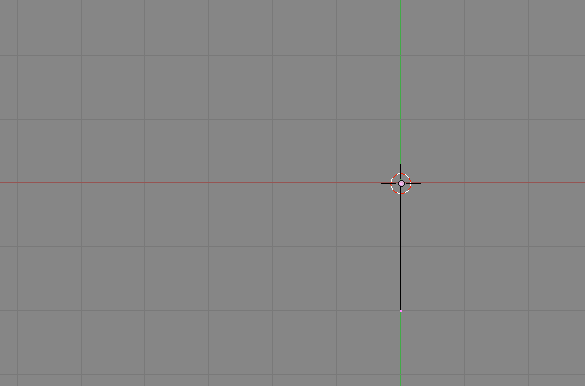
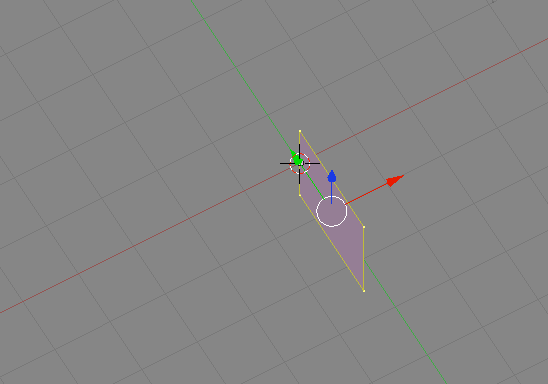
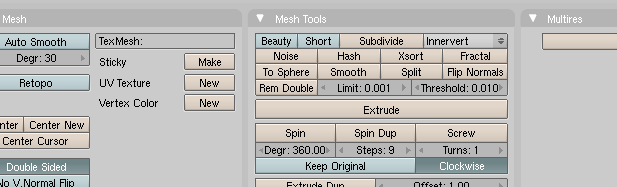
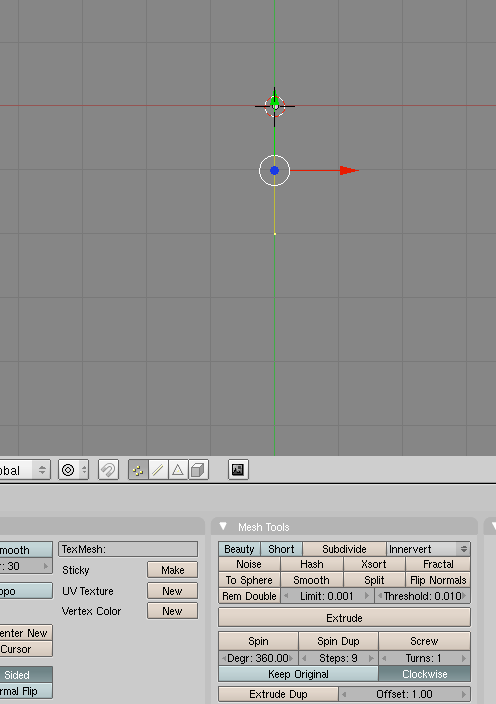
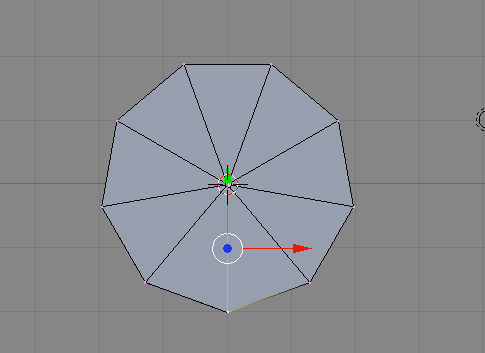
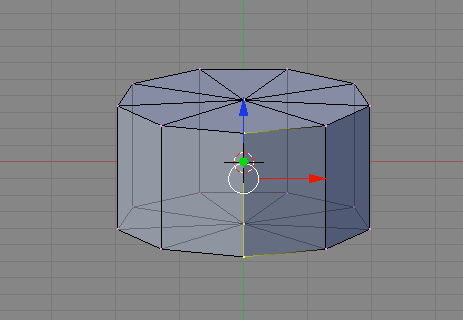

 Reply With Quote
Reply With Quote






