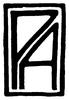Man! That's looks awesome for using a mouse!
The Ember into Ashes map is on of my favorites ever, and I often try to replicate the style (mostly unsuccessfully).
I think if you want to make maps like this my advice would be, 1. Get a drawing tablet (if you can)

2. Go through all of the tutorials on Fantastic Maps many times 3. Practice, practice, PRACTICE!

Drawing tablets are extremely useful, and I would highly recommend getting one, if that's a possibility for you.
The background texture looks a bit low quality, but that's something you could easily fix.








 Reply With Quote
Reply With Quote 2. Go through all of the tutorials on Fantastic Maps many times 3. Practice, practice, PRACTICE!
2. Go through all of the tutorials on Fantastic Maps many times 3. Practice, practice, PRACTICE! 




 I like the attitude of "deserving your tablet" by going through the hard school of working with the mouse and the plentyful stuff gimp has to offer...
I like the attitude of "deserving your tablet" by going through the hard school of working with the mouse and the plentyful stuff gimp has to offer...